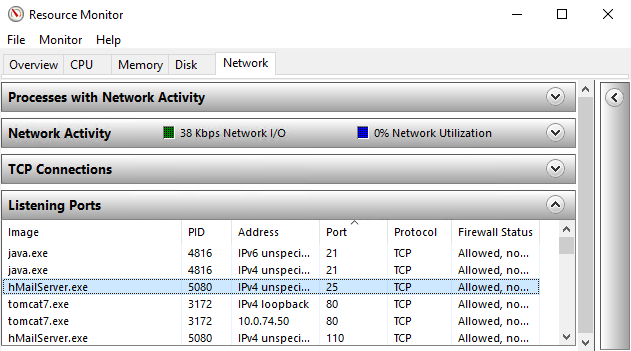This document describes how to check if some port is occupied on MS Windows. YSoft SafeQ requires various ports to be available and occupying required ports by third party applications may lead to various issues (e.g. failure during installation).
Applies to YSoft SafeQ 5 and YSoft SafeQ 6.
Resolution:
It is possible to use windows build in application netstat to display all occupied ports.
Example:
- run the command-line as an administrator
-
launch command:
netstat -abno > ports.txt
Output from the command is written to the file tat may contain record like this:
ports.txt
Proto Local Address Foreign Address State PID
TCP 0.0.0.0:25 0.0.0.0:0 LISTENING 2412 [hMailServer.exe]
Explanation:
Port 25 is occupied by application hMailServer.exe.
The similar set of information is provided in a Task Manager -> tab Performance -> button "Open Resource Monitor" -> tab Network -> section Listening Ports.