In some cases, web reports might be empty or certain devices could be missing. This article explains the necessary steps to verify and restore report functionality.
Applies to YSoft SafeQ 5 and YSoft SafeQ 6.
Resolution:
The data for the web reports are based on the accounting information from YSoft SafeQ. We do recommend to proceed as follows:
- Make sure that:
- You are using up to date YSoft SafeQ version and that the same version is used across the whole environment.
- Database user password is set correctly.
- AntiVirus exceptions on the YSoft SafeQ server are set according to the documentation.
- MFD uses up to date firmware.
- MFD is configured according to YSoft SafeQ documentation, on the devices with the embedded terminal make the re-installation of the embedded terminal.
- Devices missing in the reports have a proper "Accounting Method" (YSoft SafeQ 6) or "Page tracking mechanism" (YSoft SafeQ 5) chosen in the YSoft SafeQ management interface. The details about correct configuration can be found in the documentation.
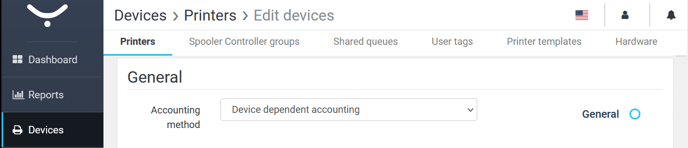
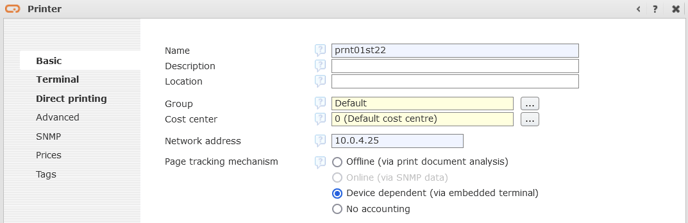
- Verify that print/copy jobs are being accounted on the device missing in the reports:
- Make a print or a copy.
- Go to the job list in YSoft SafeQ management interface.
- See the details of your testing job and its history.
- Make sure the accounting information is present - there must be an information how many pages were accounted (see following screenshots for YSoft SafeQ 6 and YSoft SafeQ 5):
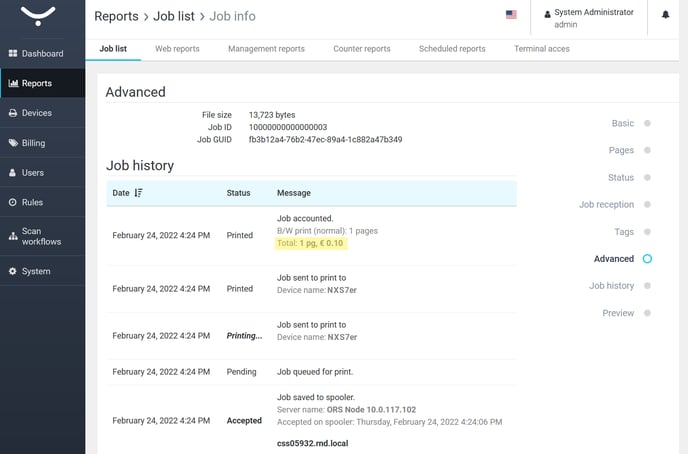
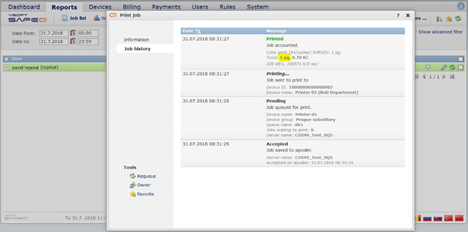
- Note: The amount of accounted pages may not be necessarily shown on the first occurrence of "Printed" - that is because the job is considered Printed as soon as it is delivered to the MFD over the network, later another line with status Printed can occur and this one would contain the accounting information.
Note: With some MFD vendors and the embedded terminals it can take up to 30 minutes till the information about accounted pages is shown, it is advised to wait that time before reviewing the job details.
Note: For the Offline accounting method to work the estimated amount of pages in job details must not be 0 (this information comes from job parser; it is typically 0 if parsing is disabled or if the GhostScript parser is not installed and the job is PostScript).
- Once you are sure the accounting works, go to YSoft SafeQ management interface -> Reports -> Web reports -> Actions -> click "Include latest processed data". Reports are being generated on regular basis and this way you will enforce the instant calculation without waiting for the next interval. Wait a few minutes after using this action.
- Note: In YSoft SafeQ 5 this action is available in the non-clustered environment only, with a CML cluster it is necessary to wait up to 2 hours for reports to be recalculated automatically.
- Check that word "SQLException" is not visible in management-service.log* (YSoft SafeQ 6) or cml.log* (YSoft SafeQ 5) log files generated in the last day. Message like this could indicate issues with the database access and therefore could also prevent YSoft SafeQ from calculating the statistical data. Such error may typically occur when the database password changes on the SQL server side but not in the configuration files of YSoft SafeQ. Should the error be present, try to resolve it based on the error message and then repeat the process with "Include latest processed data" again.
-
Historical statistical data that are missing e.g. because no accounting method was chosen for the device will not become available retrospectively (as there are no old source accounting information that could be used for its calculation), however at least the new ones will be available since the time of the fix.
If the statistical data be still missing, raise an incident with our Customer Support Service. It is important to provide:
- diagnostic package with the support information (YSoft SafeQ management interface -> administrative Dashboard -> Support information -> "Download support information")
- a detailed description of the issue
- information about your findings based on this article
- list the affected devices and the time when accounting did not work (if the accounting does not work)
- log files covering the time when accounting did not work and the time when you attempted to generate the reports (refer to Tips for collecting of YSoft SafeQ 6 log files)
- if possible, also the database backup (SQDB6 and SQDB6_DWH for YSoft SafeQ 6; SQDB5 and SQDB5_SQDW for YSoft SafeQ 5)